虽然说echo和print_r是公认的最实用的调试工具,但是效率真的没有可视化的直接断点那么高。这里简单介绍如果安装及配置xdebug for vscode
一、PHP环境处的配置
1、编译安装
下载及编译php,因为我所在的公司php版本是5.4的,所以去xdebug官网上选了相对比较底的版本.您也可以根据你们的实际情况下载相应的xdebug版本:https://xdebug.org/download.php
wget https://xdebug.org/files/xdebug-2.4.1.tgz
tar -xvf xdebug-2.4.1.tgz
cd xdebug-2.4.1/
phpize
./configure
make install
make最终结束输出:
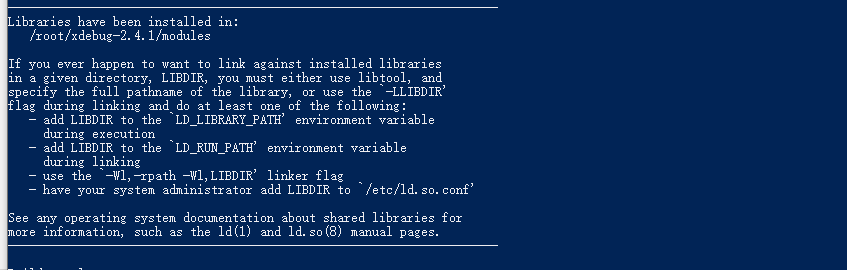
make install最终结束输出:
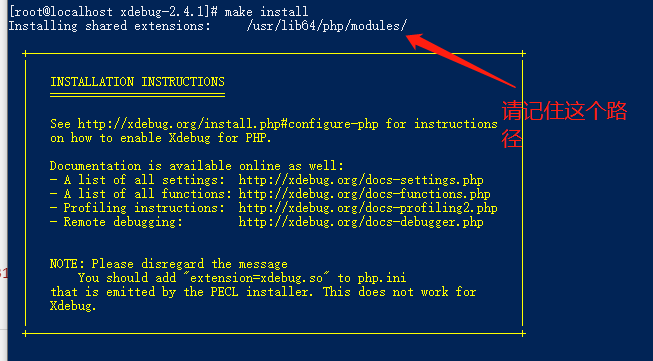
2、配置php.ini文件
这个是我的配置。为了使得可配性更强。我将xdebug配置写到:/etc/php.d/xdebug.ini
[Xdebug]
zend_extension="/usr/lib64/php/modules/xdebug.so" #这里改成你在make install后的路径。
xdebug.remote_enable = true
xdebug.remote_host = 10.0.5.176 #改成你的vscode所以机器的ip地址
#default port 9000
xdebug.remote_port = 9000 #如果9000端口冲突了,可以换一个。不过相应的vscode配置也要相应的改变
xdebug.profiler_enable = on
xdebug.auto_trace = On
xdebug.show_exception_trace = On
xdebug.remote_autostart = On
xdebug.collect_vars = On
xdebug.collect_return = On
xdebug.remote_handler =dbgp
xdebug.max_nesting_level = 10000
xdebug.trace_output_dir = "D:/code/videochat" #我这里写的是php代码所在的路径
二、配置vscode
1、使用vscode打开php工程后。安装php-debug及生成调试配置文件,如图所示,依次点击这些按钮
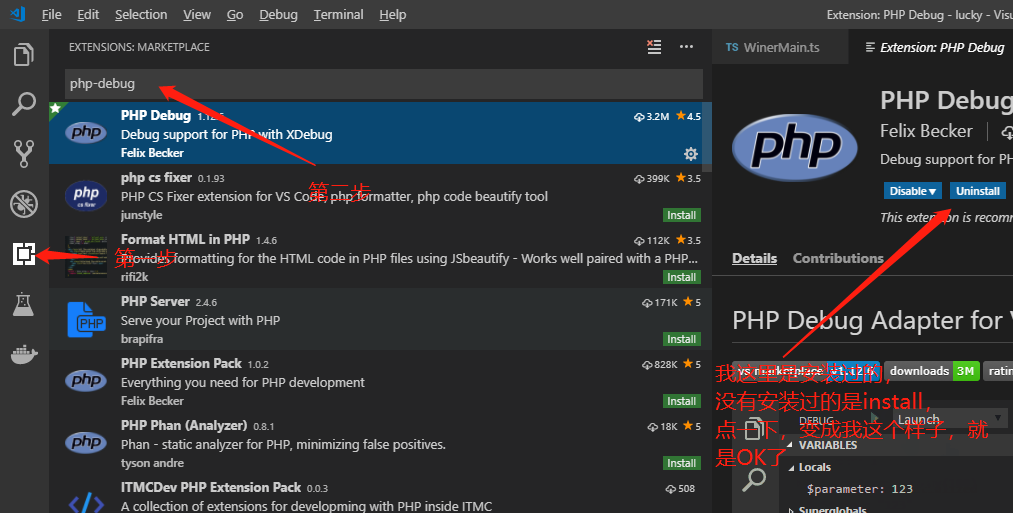
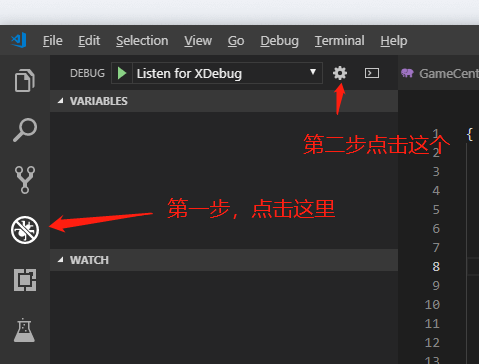
2、如下操作后,会出现如下选项框。选中php即可
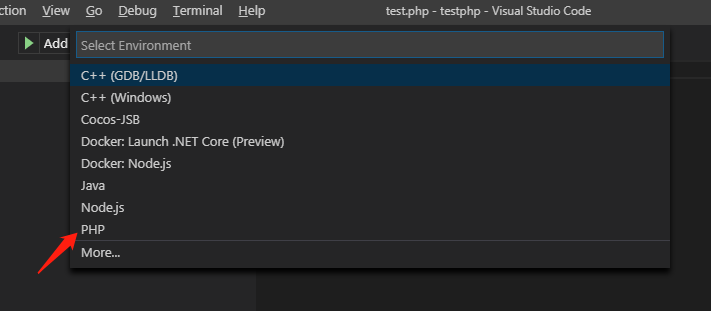
3、选中后,会出现一个json的配置文件
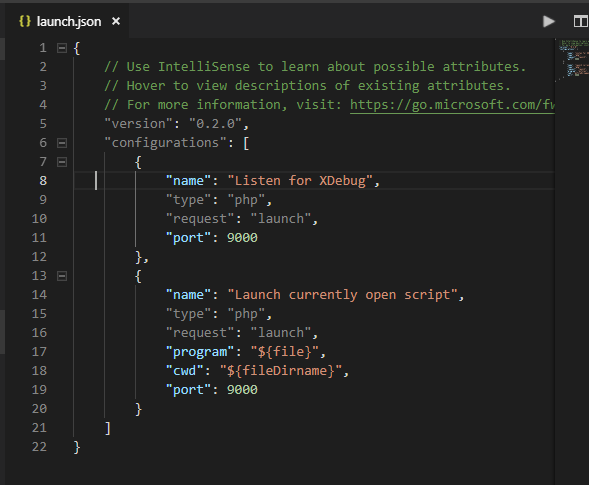
修改此json文件,注意serverSourceRoot改成你服务器上,php所在的路径。不然即使断下来后,会出现找不到文件的异常
{
// Use IntelliSense to learn about possible attributes.
// Hover to view descriptions of existing attributes.
// For more information, visit: https://go.microsoft.com/fwlink/?linkid=830387
"version": "0.2.0",
"configurations": [
{
"name": "Listen for XDebug",
"type": "php",
"request": "launch",
"port": 9000,
"stopOnEntry":false,
"localSourceRoot": "${workspaceRoot}",
"serverSourceRoot": "/work/videochat"
},
{
"name": "Launch currently open script",
"type": "php",
"request": "launch",
"program": "${file}",
"cwd": "${fileDirname}",
"port": 9000
}
]
}
最后,在vscode里断点好后。按F5,等待请求,即可享受图形化的调试乐趣
以上就是本文的全部内容,希望对大家的学习有所帮助,也希望大家多多支持脚本之家。
您可能感兴趣的文章:- Sublime里直接运行PHP配置方法
- PHPStorm+Xdebug进行emote Debug时无法进入断点问题排查
- PhpStorm2020 + phpstudyV8 +XDebug的教程详解
- PhpStorm配置Xdebug调试的方法步骤
- Phpstorm+Xdebug断点调试PHP的方法
- Mac系统下安装PHP Xdebug
- 使用PHPStorm+XDebug搭建单步调试环境
- PHP 7安装调试工具Xdebug扩展的方法教程
- PHP调试及性能分析工具Xdebug详解
- PHPStorm+XDebug进行调试图文教程
- 图文详解phpstorm配置Xdebug进行调试PHP教程
- 使用phpstorm和xdebug实现远程调试的方法
- 如何使用SublimeText3配置 PHP IDE环境
 咨 询 客 服
咨 询 客 服