不喜欢苹果默认的播放器,用习惯了一款第三方播放器,怎么才能将Mac OS X视频音频文件的默认打开方式给换了呢?很简单,下面分享详细的操作过程,需要的朋友可以进来参考。
1、右键某一类型的音视频文件,选择“显示简介”
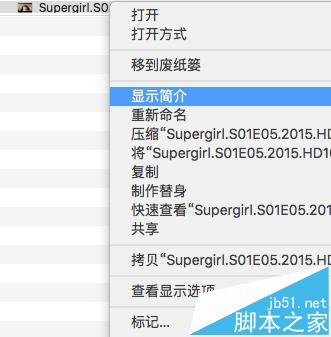
2、在文件简介界面中找到"▶打开方式",展开后即可看到MP4的默认播放器为"QuickTime Player"。
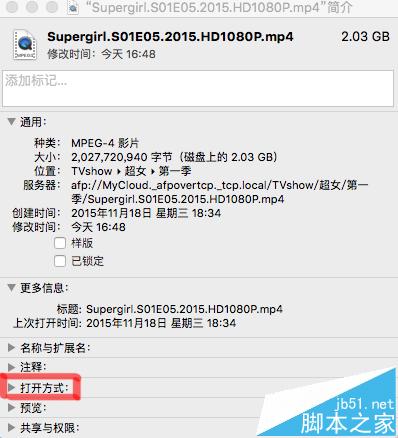
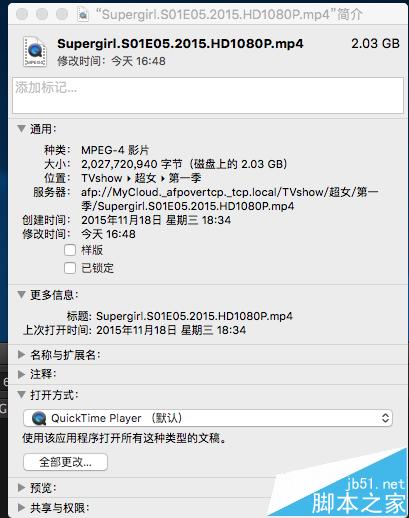
3、点击这个列表框,可以看到你的Mac上已安装可以用来打开MP4的播放软件,你可以在列表中选择你需要设置为的默认播放器。
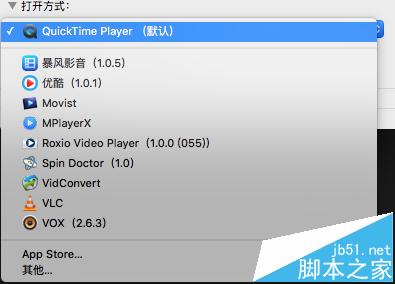
3、如果你已经安装了某款播放器,�却在列表中并没有被显示出来,这时候你可以点击列表底部的"其他..."
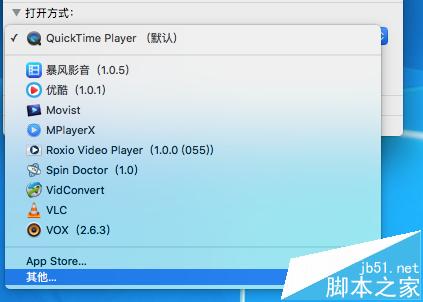
4、点击其他后会开启"应用程序"文件夹,你可以在这里找到所有已被安装的程序,只要选中一款播放器,然后点击添加即可加入到列表
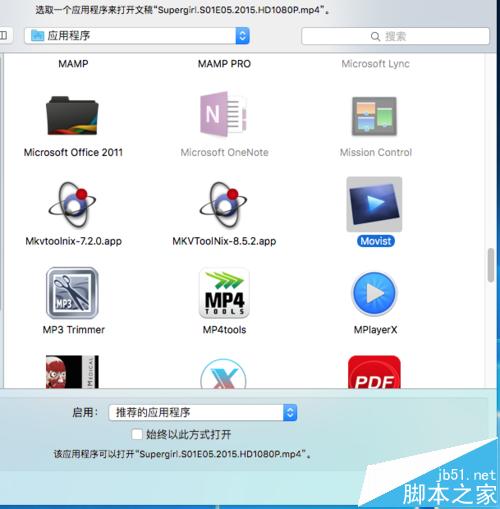
5、如下图,我已经为当前这个MP4指定了这款播放器,如果我希望所有的MP4文件都用此播放器来打开的话,则点击"全部更改..."
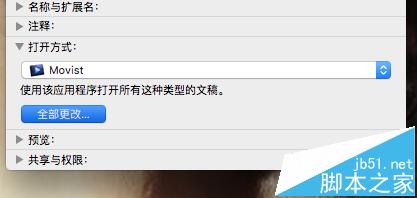
6、系统会弹出确认框,点击继续即可完成设置。以后所有MP4都会用这个播放器来打开了。
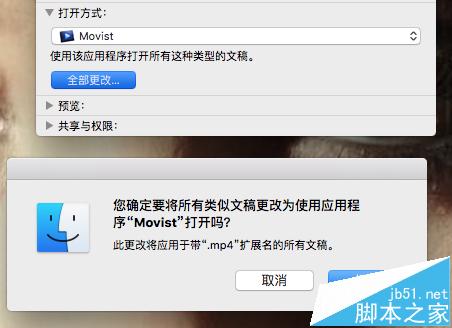
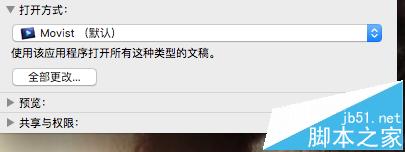
相关推荐:
苹果Mac OS X怎么更改默认截图路径与储存格式?
 咨 询 客 服
咨 询 客 服