我们在使用Windows10系统时,由于安装其他浏览器时有错误操作而导致IE浏览器无法打开HTML等一些格式的网页文件。如何解决这个问题呢?
1、Windows10系统10102版IE浏览器设置程序关联的方法
我们在使用Windows10系统时,由于安装其他浏览器时有错误操作,而导致IE浏览器无法打开HTML等一些格式的网页文件,这就需要设置IE浏览器关联的文件类型。
步骤:我们左键点击系统桌面右下角的通知图标,在打开的通知窗口,我们点击:所有设置;
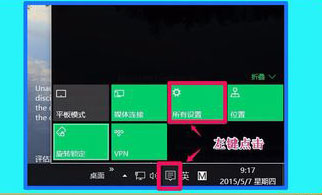
在打开的设置窗口,我们左键点击:网络和Internet;
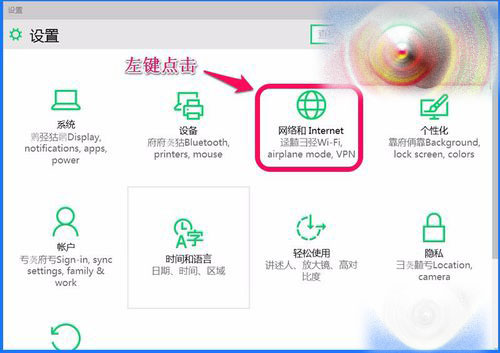
我们在打开的网络和Internet设置窗口,点击:Internet选项,打开Internet属性窗口; (也可以在控制面板中点击Internet选项打开Internet属性窗口。)
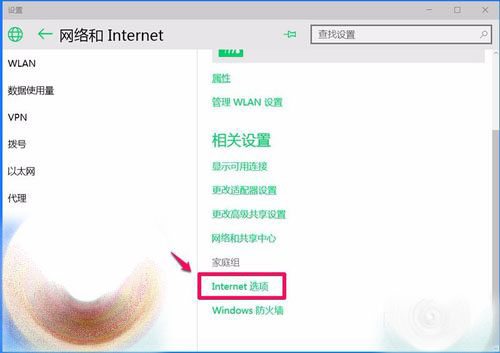
在打开的Internet属性窗口,点击:程序,在程序标签下的文件关联项中点击:设置关联(A);
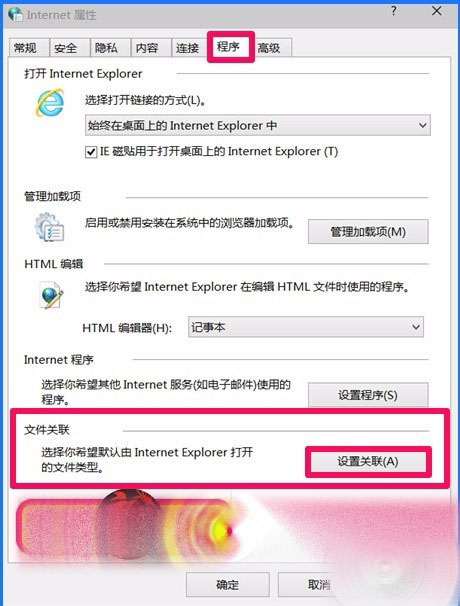
我们在设置程序关联窗口,选择要关联的程序,在其复选框前面打勾,然后点击:保存;
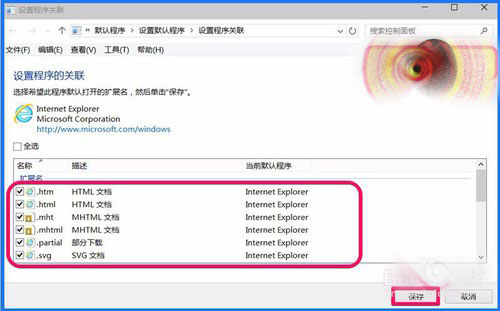
回到Internet属性窗口,我们点击:确定 。
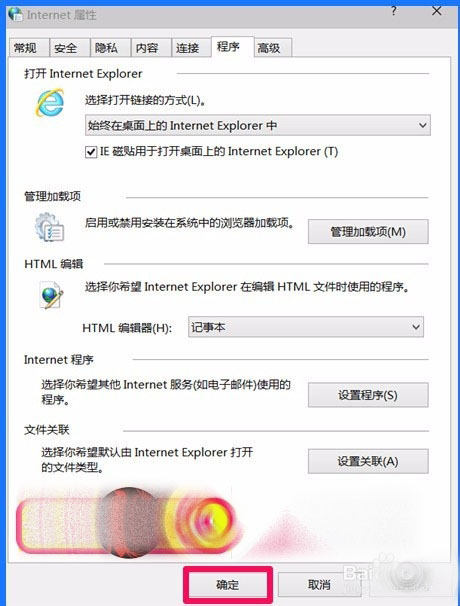
通过上述操作后,Windows10-10102版系统 IE浏览器的程序关联就设置好了,设置方法供朋友们参考和使用。
 咨 询 客 服
咨 询 客 服