最常用命令
搜索软件: brew search 软件包名称
安装软件: brew install 软件包名称
卸载软件: brew uninstall 软件包名称
错误解决
问题1 : curl: (7) Failed to connect to http://raw.githubusercontent.com port 443: Connection refused” 错误
解决方法:
打开 www.ipaddress.com 网站查询 raw.githubusercontent.com 主机的真实IP
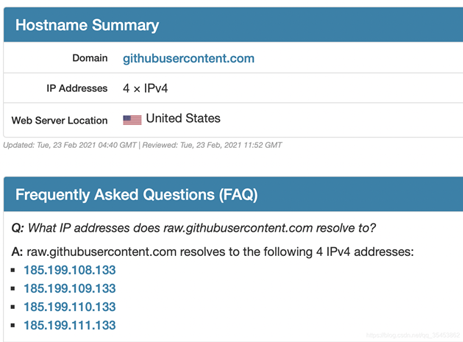
打开 /etc/hosts 文件,增加一条记录
185.199.108.133 raw.githubusercontent.com
问题2 :如果 brew install 出以下错误, 则安装时使用 arch -arm64 brew install 软件包名 进行安装

创建安装目录
Homebrew 安装脚本会将程序默认装至 /usr/local/Homebrew ,这是 Intel 芯片架构上的安装路径,M1芯片上则需要安装到 /opt/Homebrew/ 下。
sudo mkdir -p /opt/homebrew
sudo chown -R $(whoami) /opt/homebrew
下载 homebrew 包并解压至 /opt/homebrew 目录
curl -L https://github.com/Homebrew/brew/tarball/master | tar xz --strip 1 -C homebrew
如果下载慢,可以直接通过 https://github.com/Homebrew/brew/tarball/master 或本地下载,copy 到 /opt 目录下再将压缩包解压到 /opt/homebrew 目录
cp /opt
tar xz 压缩包名 --strip 1 -C homebrew
将路径增加到PATH环境变量中
#在 .bash_profile 中新增
export PATH=$PATH:/opt/homebrew/bin;
#保存退出
#刷新生效
source ~/.bash_profile
修改源
cd "$(brew --repo)"
git clone https://mirrors.ustc.edu.cn/brew.git
cd "$(brew --repo)/Library/Taps/homebrew"
git clone https://mirrors.ustc.edu.cn/homebrew-core.git
git clone https://mirrors.ustc.edu.cn/homebrew-cask.git
brew update #更新
其它镜像地址:
HomeBrew 官方镜像:
brew: https://github.com/Homebrew/brew
core: https://github.com/Homebrew/homebrew-core
cask: https://github.com/Homebrew/homebrew-cask
清华大学镜像:
brew: https://mirrors.tuna.tsinghua.edu.cn/git/homebrew/brew.git
core: https://mirrors.tuna.tsinghua.edu.cn/git/homebrew/homebrew-core.git
cask: https://mirrors.tuna.tsinghua.edu.cn/git/homebrew/homebrew-cask.git
中科大镜像:
brew: https://mirrors.ustc.edu.cn/brew.git
core: https://mirrors.ustc.edu.cn/homebrew-core.git
cask: https://mirrors.ustc.edu.cn/homebrew-cask.git
终于可以进行下载软件了
到此这篇关于Mac M1安装Homebrew的方法步骤的文章就介绍到这了,更多相关M1安装Homebrew内容请搜索脚本之家以前的文章或继续浏览下面的相关文章希望大家以后多多支持脚本之家!
您可能感兴趣的文章:- Mac M1安装mnmp(Mac+Nginx+MySQL+PHP)开发环境
- Macbook air m1安装python/anaconda全过程(图文)
- 本地Docker安装Postgres 12 + pgadmin的方法 (支持Apple M1)
- 2020Mac M1安装jdk和IDEA的详细方法
- M1芯片安装mysql8.0数据库的实现步骤(图文)
- M1芯片安装python3.9.1的实现
 咨 询 客 服
咨 询 客 服