在新升级的Windows10-10372版系统中,增加了Microsoft Edge浏览器新的扩展:Evernote Web Clipper(印象笔记·剪藏)功能。这项扩展功能,可以帮助我们剪切网页并保存在印象笔记中,以后如果需要查看,我们可以通过设置的帐号找到这些保存的内容。如何添加Evernote Web Clipper(印象笔记·剪藏)扩展功能呢?
1、打开Microsoft Edge浏览器,①点击右上角的【...更多】,②点击【扩展】;
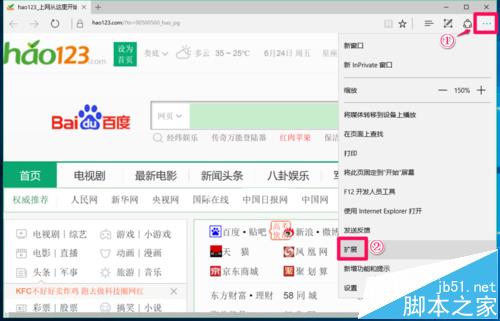
2、在扩展对话框中点击:从应用商店获取扩展;
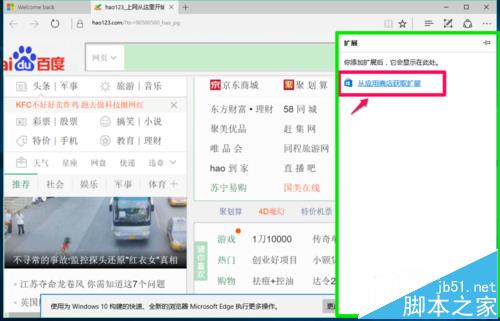
3、在打开的网页窗口中点击:Evernote Web Clipper(印象笔记·剪藏) 项下的Open in Store(打开商店);
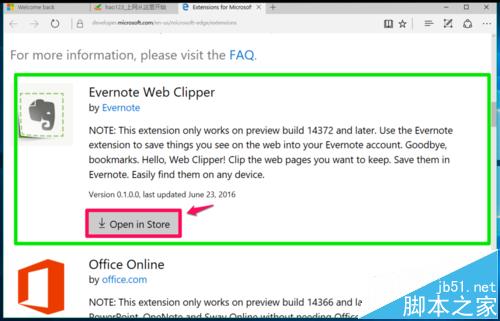
4、我们在打开的【应用商店】窗口,可以看到:你拥有此产品(Windows10-14372版及以上系统),点击:安装;
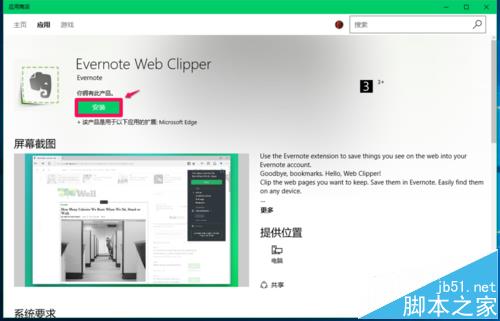
5、正在下载、安装Evernote Web Clipper(印象笔记·剪藏),因为网速快,下载安装瞬间完成;
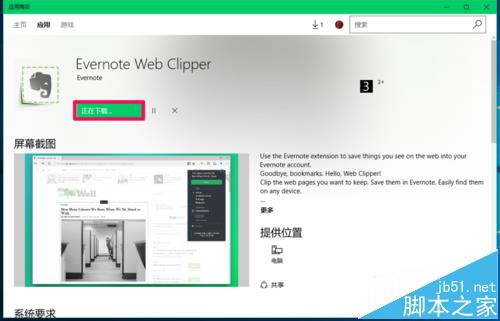
6、此产品已安装,我们点击:启动;
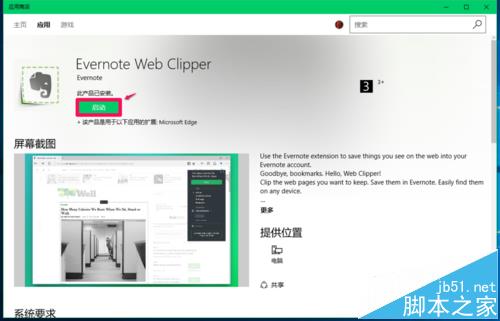
7、回到Evernote Web Clipper(印象笔记·剪藏) Open in Store(打开商店)网页窗口,点击:你有一个新扩展下的【启用】;
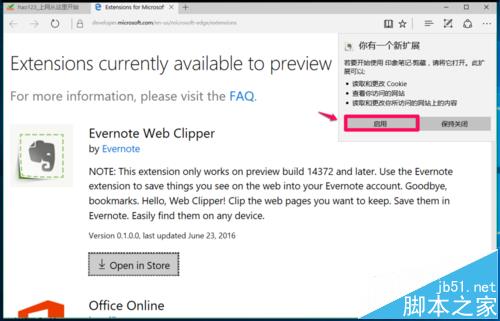
8、我们再次点击窗口右上角的【...更多】 -【扩展】;
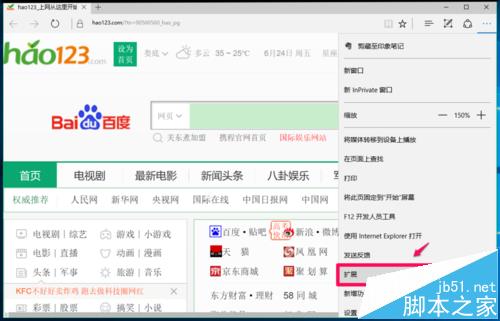
9、此时的扩展项中显示了【印象笔记·剪藏】,点击:印象笔记·剪藏;
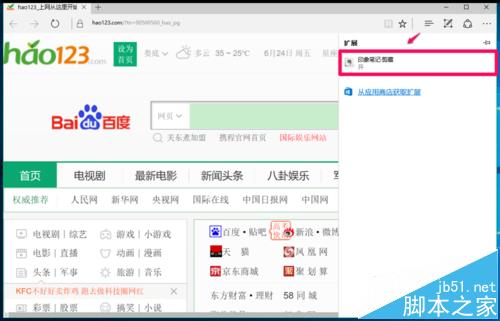
10、在打开的印象笔记·剪藏对话框中,点击【在地址栏旁边显示按纽】,使之处于【开】的位置;
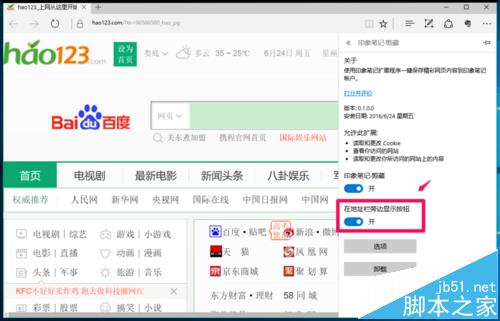
11、我们点击Microsoft Edge浏览器右上角的印象笔记·剪藏图标,在印象笔记·剪藏对话框中点击:创建印象笔记帐户;

12、在注册对话框中,①在第一栏中输入邮箱地址,②在第二栏中输入用户名;③在第三栏中输入登录印象笔记的密码(记好密码),④点击:注册;
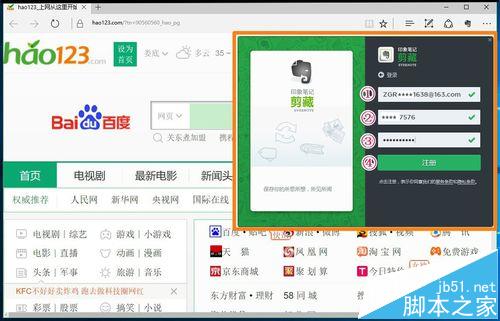
13、我们点击注册以后,打开一个新的对话框,①点击:保存(该网页已经保存到印象笔记),②点击:选项;
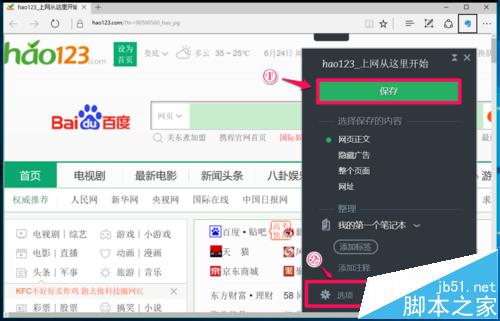
14、在印象笔记·剪藏 - 选项窗口,我们可以默认系统设置,也可以按照自己的需要设置,设置完成以后,点击:完成。
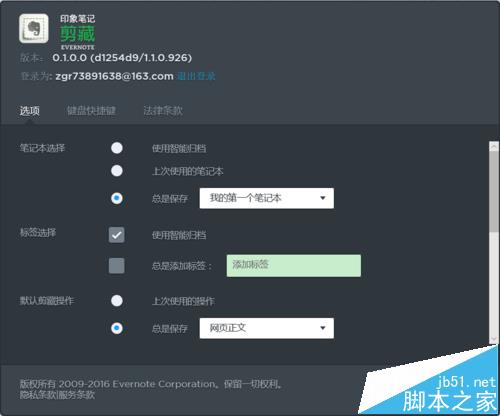
15、以后我们登录Microsoft Edge浏览器,点击右上角的印象笔记·剪藏图标,输入邮箱地址和密码(第一次登录需要输入邮箱地址,以后就只要输入密码),点击:登录;
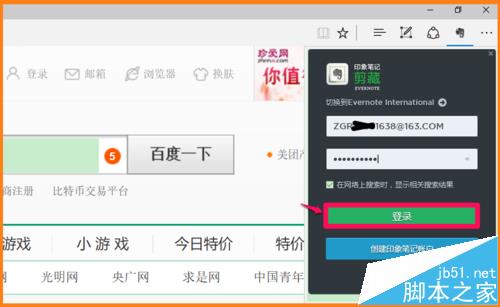
16、登录以后,如果打开的网页需要保存,我们点击印象笔记·剪藏图标,点击:保存,如下图所示。
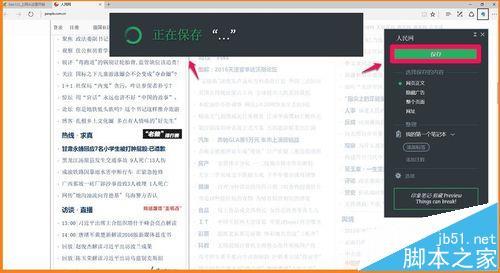
以上即:在Windows10-4372版系统中,添加Microsoft Edge浏览器新的扩展:Evernote Web Clipper(印象笔记·剪藏)功能的方法。供朋友们参考使用。
注意事项:
必须是Windows10 14372版系统才能添加Microsoft Edge浏览器新的扩展Evernote Web Clipper(印象笔记·剪藏)功能。
相关推荐:
印象笔记怎么显示pdf文件附件?
印象笔记windows客户端同步失败怎么解决?
印象笔记Evernote导出转换为PDF的几种方法
 咨 询 客 服
咨 询 客 服