前言
在CSDN发的第一篇文章,时隔两年,终于实现了爬微博的自由!本文可以解决微博预登录、识别“展开全文”并爬取完整数据、翻页设置等问题。由于刚接触爬虫,有部分术语可能用的不正确,请大家多指正!
一、区分动态爬虫和静态爬虫
1、静态网页
静态网页是纯粹的HTML,没有后台数据库,不含程序,不可交互,体量较少,加载速度快。静态网页的爬取只需四个步骤:发送请求、获取相应内容、解析内容及保存数据。
2、动态网页
动态网页上的数据会随时间及用户交互发生变化,因此数据不会直接呈现在网页源代码中,数据将以Json的形式保存起来。因此,动态网页比静态网页多了一步,即需渲染获得相关数据。
3、区分动静态网页的方法
加载网页后,点击右键,选中“查看网页源代码”,如果网页上的绝大多数字段都出现源代码中,那么这就是静态网页,否则是动态网页。

二、动态爬虫的两种方法
1.逆向分析爬取动态网页
适用于调度资源所对应网址的数据为json格式,Javascript的触发调度。主要步骤是获取需要调度资源所对应的网址-访问网址获得该资源的数据。(此处不详细讲解)
2.使用Selenium库爬取动态网页
使用Selenium库,该库使用JavaScript模拟真实用户对浏览器进行操作。本案例将使用该方法。
三、安装Selenium库及下载浏览器补丁
1.Selenium库使用pip工具进行安装即可。
2.下载与Chrome浏览器版本匹配的浏览器补丁。
Step1:查看Chrome的版本
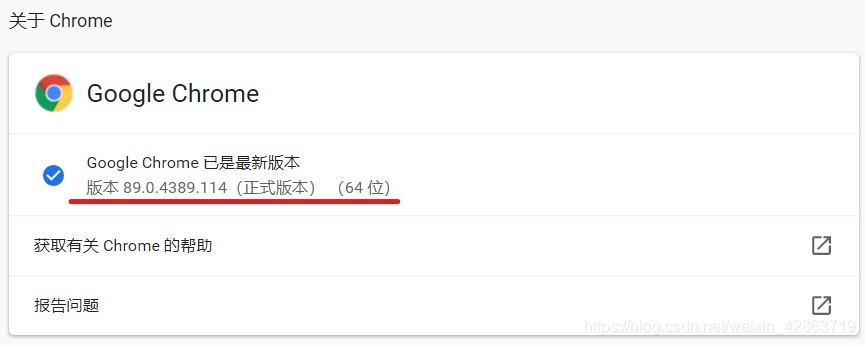
Step2:去下载相应版本的浏览器补丁。网址:http://npm.taobao.org/mirrors/chromedriver/
Step3:解压文件,并将之放到与python.exe同一文件下
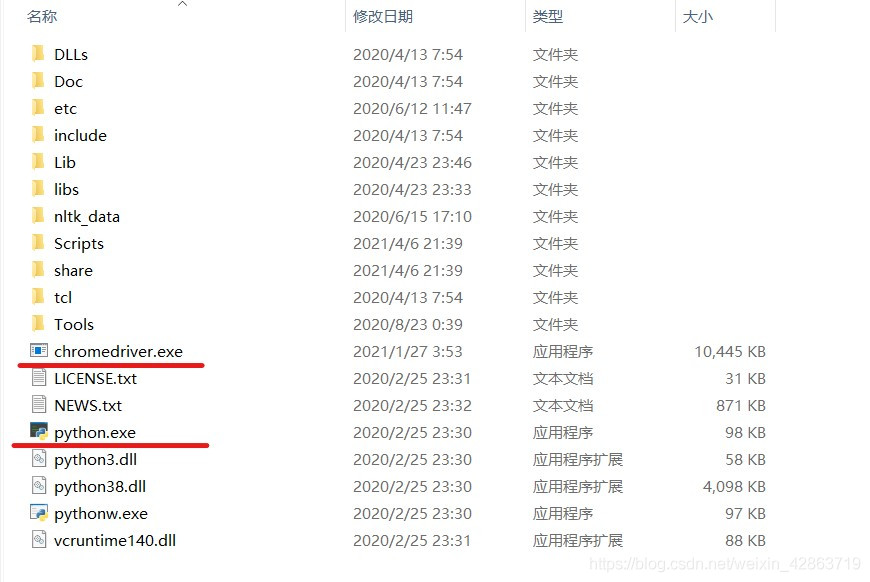
四、页面打开及预登录
1.导入selenium包
from selenium import webdriver
from selenium.webdriver.support import expected_conditions as EC
from selenium.webdriver.support.ui import WebDriverWait
from selenium.webdriver.common.by import By
import time
import pandas as pd
2.打开页面
driver = webdriver.Chrome()
print('准备登陆Weibo.cn网站...')
#发送请求
driver.get("https://login.sina.com.cn/signup/signin.php")
wait = WebDriverWait(driver,5)
#重要:暂停1分钟进行预登陆,此处填写账号密码及验证
time.sleep(60)
3.采用交互式运行,运行完上面两段程序,会弹出一个框,这个框就是用来模拟网页的交互。在这个框中完成登录(包括填写登录名、密码及短信验证等)
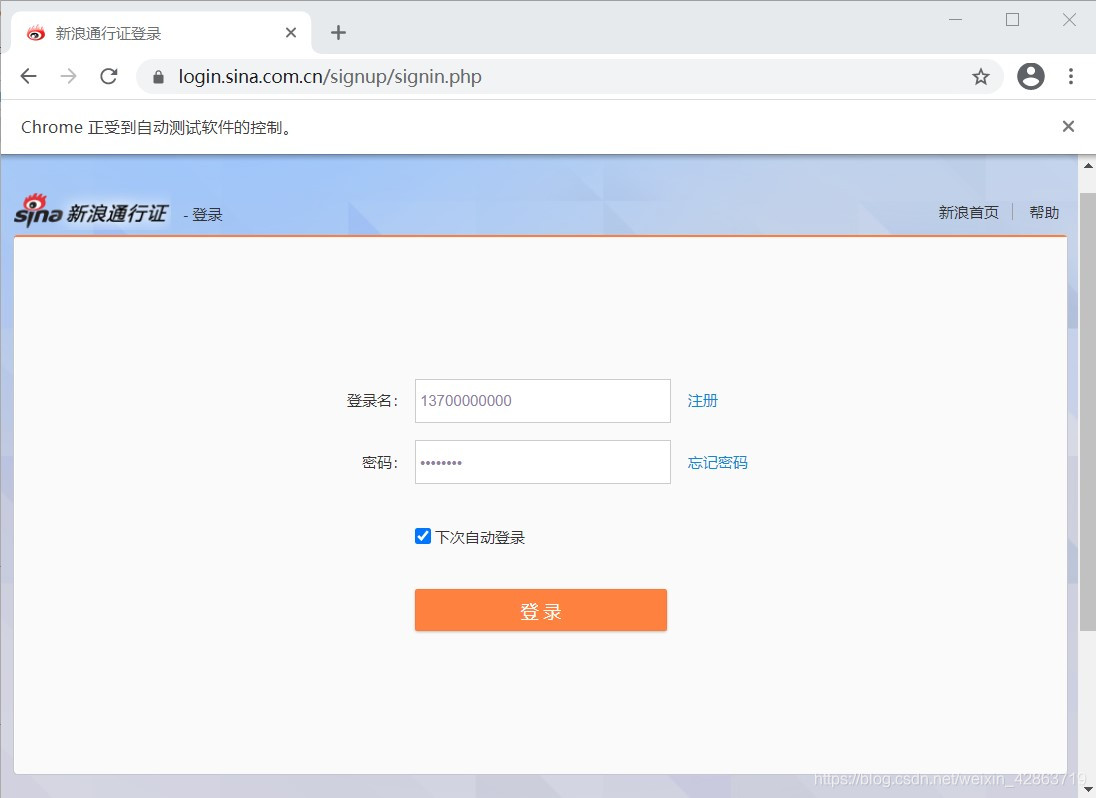
4.完成预登录,则进入个人主页

五、关键词搜索操作
1.定位上图中的关键词输入框,并在框中输入搜索对象,如“努力学习”
#使用selector去定位关键词搜索框
s_input = driver.find_element_by_css_selector('#search_input')
#向搜索框中传入字段
s_input.send_keys("努力学习")
#定位搜索键
confirm_btn = driver.find_element_by_css_selector('#search_submit')
#点击
confirm_btn.click()
2.当完成上步的代码运行后,会弹出新的窗口,从个人主页跳到微博搜索页。但是driver仍在个人主页,需要人为进行driver的移动,将之移动到微博搜索页。

3.使用switch_to.window()方法移位
#人为移动driver
driver.switch_to.window(driver.window_handles[1])
六、识别“展开全文”并爬取数据
1.了解每个元素的Selector,用以定位(重点在于唯一标识性)
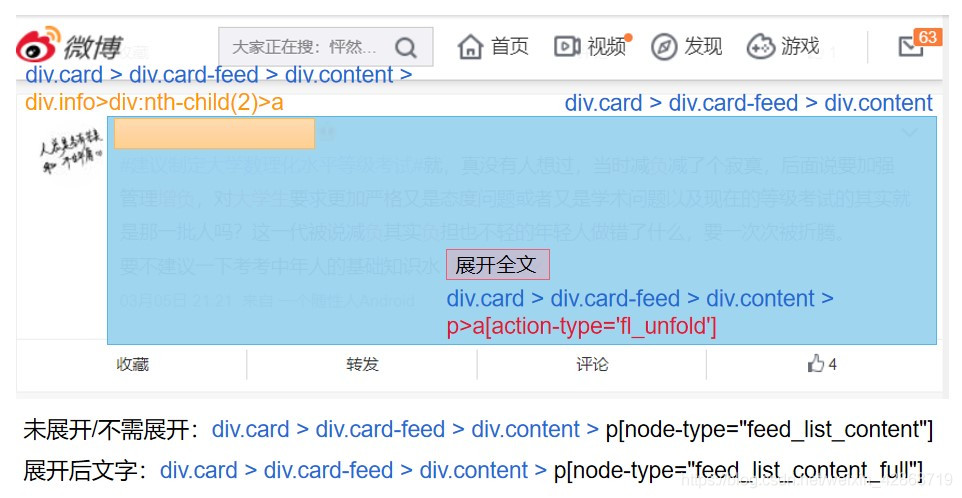
2.使用Selector定位元素,并获取相应的数据
comment = []
username = []
#抓取节点:每个评论为一个节点(包括用户信息、评论、日期等信息),如果一页有20条评论,那么nodes的长度就为20
nodes = driver.find_elements_by_css_selector('div.card > div.card-feed > div.content')
#对每个节点进行循环操作
for i in range(0,len(nodes),1):
#判断每个节点是否有“展开全文”的链接
flag = False
try:
nodes[i].find_element_by_css_selector("p>a[action-type='fl_unfold']").is_displayed()
flag = True
except:
flag = False
#如果该节点具有“展开全文”的链接,且该链接中的文字是“展开全文c”,那么点击这个要素,并获取指定位置的文本;否则直接获取文本
#(两个条件需要同时满足,因为该selector不仅标识了展开全文,还标识了其他元素,没有做到唯一定位)
if(flag and nodes[i].find_element_by_css_selector("p>a[action-type='fl_unfold']").text.startswith('展开全文c')):
nodes[i].find_element_by_css_selector("p>a[action-type='fl_unfold']").click()
comment.append(nodes[i].find_element_by_css_selector('p[node-type="feed_list_content_full"]').text)
else:
comment.append(nodes[i].find_element_by_css_selector('p[node-type="feed_list_content"]').text)
username.append(nodes[i].find_element_by_css_selector("div.info>div:nth-child(2)>a").text)
七、设置翻页
1.使用for循环实现翻页,重点在于识别“下一页”按钮,并点击它
for page in range(49):
print(page)
# 定位下一页按钮
nextpage_button = driver.find_element_by_link_text('下一页')
#点击按键
driver.execute_script("arguments[0].click();", nextpage_button)
wait = WebDriverWait(driver,5)
#与前面类似
nodes1 = driver.find_elements_by_css_selector('div.card > div.card-feed > div.content')
for i in range(0,len(nodes1),1):
flag = False
try:
nodes1[i].find_element_by_css_selector("p>a[action-type='fl_unfold']").is_displayed()
flag = True
except:
flag = False
if (flag and nodes1[i].find_element_by_css_selector("p>a[action-type='fl_unfold']").text.startswith('展开全文c')):
nodes1[i].find_element_by_css_selector("p>a[action-type='fl_unfold']").click()
comment.append(nodes1[i].find_element_by_css_selector('p[node-type="feed_list_content_full"]').text)
else:
comment.append(nodes1[i].find_element_by_css_selector('p[node-type="feed_list_content"]').text)
username.append(nodes1[i].find_element_by_css_selector("div.info>div:nth-child(2)>a").text)
八、保存数据
1.使用DataFrame保存字段
data = pd.DataFrame({'username':username,'comment':comment})
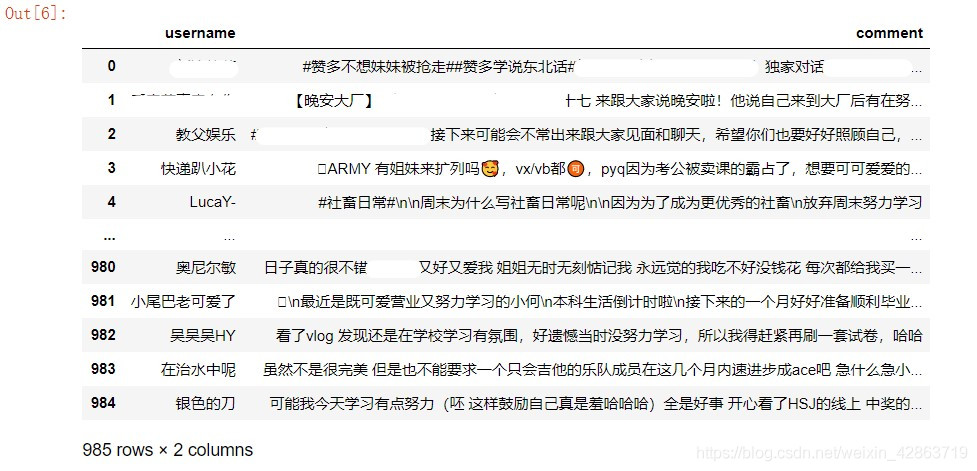
2.导出到Excel
data.to_excel("weibo.xlsx")
九、完整代码
from selenium import webdriver
from selenium.webdriver.support import expected_conditions as EC
from selenium.webdriver.support.ui import WebDriverWait
from selenium.webdriver.common.by import By
from bs4 import BeautifulSoup
import time
import pandas as pd
'''打开网址,预登陆'''
driver = webdriver.Chrome()
print('准备登陆Weibo.cn网站...')
#发送请求
driver.get("https://login.sina.com.cn/signup/signin.php")
wait = WebDriverWait(driver,5)
#重要:暂停1分钟进行预登陆,此处填写账号密码及验证
time.sleep(60)
'''输入关键词到搜索框,完成搜索'''
#使用selector去定位关键词搜索框
s_input = driver.find_element_by_css_selector('#search_input')
#向搜索框中传入字段
s_input.send_keys("努力学习")
#定位搜索键
confirm_btn = driver.find_element_by_css_selector('#search_submit')
#点击
confirm_btn.click()
#人为移动driver
driver.switch_to.window(driver.window_handles[1])
'''爬取第一页数据'''
comment = []
username = []
#抓取节点:每个评论为一个节点(包括用户信息、评论、日期等信息),如果一页有20条评论,那么nodes的长度就为20
nodes = driver.find_elements_by_css_selector('div.card > div.card-feed > div.content')
#对每个节点进行循环操作
for i in range(0,len(nodes),1):
#判断每个节点是否有“展开全文”的链接
flag = False
try:
nodes[i].find_element_by_css_selector("p>a[action-type='fl_unfold']").is_displayed()
flag = True
except:
flag = False
#如果该节点具有“展开全文”的链接,且该链接中的文字是“展开全文c”,那么点击这个要素,并获取指定位置的文本;否则直接获取文本
#(两个条件需要同时满足,因为该selector不仅标识了展开全文,还标识了其他元素,没有做到唯一定位)
if(flag and nodes[i].find_element_by_css_selector("p>a[action-type='fl_unfold']").text.startswith('展开全文c')):
nodes[i].find_element_by_css_selector("p>a[action-type='fl_unfold']").click()
comment.append(nodes[i].find_element_by_css_selector('p[node-type="feed_list_content_full"]').text)
else:
comment.append(nodes[i].find_element_by_css_selector('p[node-type="feed_list_content"]').text)
username.append(nodes[i].find_element_by_css_selector("div.info>div:nth-child(2)>a").text)
'''循环操作,获取剩余页数的数据'''
for page in range(49):
print(page)
# 定位下一页按钮
nextpage_button = driver.find_element_by_link_text('下一页')
#点击按键
driver.execute_script("arguments[0].click();", nextpage_button)
wait = WebDriverWait(driver,5)
#与前面类似
nodes1 = driver.find_elements_by_css_selector('div.card > div.card-feed > div.content')
for i in range(0,len(nodes1),1):
flag = False
try:
nodes1[i].find_element_by_css_selector("p>a[action-type='fl_unfold']").is_displayed()
flag = True
except:
flag = False
if (flag and nodes1[i].find_element_by_css_selector("p>a[action-type='fl_unfold']").text.startswith('展开全文c')):
nodes1[i].find_element_by_css_selector("p>a[action-type='fl_unfold']").click()
comment.append(nodes1[i].find_element_by_css_selector('p[node-type="feed_list_content_full"]').text)
else:
comment.append(nodes1[i].find_element_by_css_selector('p[node-type="feed_list_content"]').text)
username.append(nodes1[i].find_element_by_css_selector("div.info>div:nth-child(2)>a").text)
'''保存数据'''
data = pd.DataFrame({'username':username,'comment':comment})
data.to_excel("weibo.xlsx")
到此这篇关于使用Selenium实现微博爬虫(预登录、展开全文、翻页)的文章就介绍到这了,更多相关Selenium 微博爬虫 内容请搜索脚本之家以前的文章或继续浏览下面的相关文章希望大家以后多多支持脚本之家!
您可能感兴趣的文章:- 基于python requests selenium爬取excel vba过程解析
- Python + selenium + requests实现12306全自动抢票及验证码破解加自动点击功能
- 如何使用selenium和requests组合实现登录页面
- python selenium实现智联招聘数据爬取
- Python+Selenium定位不到元素常见原因及解决办法(报:NoSuchElementException)
- python+selenium小米商城红米K40手机自动抢购的示例代码
- python爬虫之利用Selenium+Requests爬取拉勾网
 咨 询 客 服
咨 询 客 服