本文介绍了docker 手动构建新镜像的方法,分享给大家,具体如下:
查看本地现有镜像:
[root@docker ~]# docker images
REPOSITORY TAG IMAGE ID CREATED SIZE
nginx latest c59f17fe53b0 4 days ago 108MB
ubuntu latest 747cb2d60bbe 3 weeks ago 122MB
centos latest 196e0ce0c9fb 6 weeks ago 197MB
现在利用基础镜像centos,在此基础上手动构建一个web服务,这里采用nginx
启动一个container并进入到容器内:
[root@docker ~]# docker run -it --name=web centos /bin/bash
[root@bab3b6991467 /]#
然后在容器内进行安装nginx服务:
[root@bab3b6991467 /]# cd /usr/local/src/
[root@bab3b6991467 src]# yum install wget vim
这里采用编译安装nginx,所以下载nginx源码包,并安装好编译环境:
[root@bab3b6991467 src]# wget http://nginx.org/download/nginx-1.12.2.tar.gz
编译环境:
[root@bab3b6991467 src]# yum install gcc gcc-c++ glibc make autoconf openssl openssl-devel
安装nginx的一些依赖包:
[root@bab3b6991467 src]# yum install libxslt-devel -y gd gd-devel GeoIP GeoIP-devel pcre pcre-devel
然后开支执行安装:
[root@bab3b6991467 src]# ll
total 960
-rw-r--r--. 1 root root 981687 Oct 17 13:20 nginx-1.12.2.tar.gz
[root@bab3b6991467 src]# tar xf nginx-1.12.2.tar.gz
[root@bab3b6991467 src]# cd nginx-1.12.2
[root@bab3b6991467 nginx-1.12.2]# ./configure --user=nginx --group=nginx --prefix=/usr/local/nginx --with-file-aio --with-http_ssl_module --with-http_realip_module --with-http_addition_module --with-http_xslt_module --with-http_image_filter_module --with-http_geoip_module --with-http_sub_module --with-http_dav_module --with-http_flv_module --with-http_mp4_module --with-http_gunzip_module --with-http_gzip_static_module --with-http_auth_request_module --with-http_random_index_module --with-http_secure_link_module --with-http_degradation_module --with-http_stub_status_module
创建需要用到的用户:
useradd -M -s /sbin/nologin nginx
继续编译:
make && make install
chown -R nginx:nginx /usr/local/nginx/
这里需要介绍nginx命令的一个参数:
[root@bab3b6991467 ~]# /usr/local/nginx/sbin/nginx -h
-g directives : set global directives out of configuration file
-g:为nginx的配置文件设置指令
现在退出container,回到host本机
[root@bab3b6991467 ~]# exit
exit
查看此时容器的状态:
[root@docker ~]# docker ps -a
CONTAINER ID IMAGE COMMAND CREATED STATUS PORTS NAMES
bab3b6991467 centos "/bin/bash" 37 minutes ago Exited (0) 21 seconds ago web
利用docker diff查看该容器进行了哪些修改,由于输出太多,这里不给予显示了
利用docker commit将web容器进行加层成一个新镜像:
[root@docker ~]# docker commit --help
Usage: docker commit [OPTIONS] CONTAINER [REPOSITORY[:TAG]]
Create a new image from a container's changes
-m, --message string Commit message
-a, --author string Author (e.g., "John Hannibal Smith <hannibal@a-team.com>")
现在开始commit:
[root@docker ~]# docker commit -m "compile nginx on centos" web wadeson/centos_nginx:v1
sha256:210a202d37b8d2c31155c29adf0c7c0b49cfab7ff38234109919de7f4e76d1de
查看本地镜像:
[root@docker ~]# docker images
REPOSITORY TAG IMAGE ID CREATED SIZE
wadeson/centos_nginx v1 210a202d37b8 33 seconds ago 464MB
nginx latest c59f17fe53b0 4 days ago 108MB
ubuntu latest 747cb2d60bbe 3 weeks ago 122MB
centos latest 196e0ce0c9fb 6 weeks ago 197MB

可以看见刚刚docker commit的新镜像了,现在由此镜像进行启动一个container提供nginx服务:
[root@docker ~]# docker run -d -p80:80 wadeson/centos_nginx:v1 /usr/local/nginx/sbin/nginx -g "daemon off;"
c12669357e2b09a05a396ac480a04dd1956303b784f894b615d4edb889a737ab
然后查看container:
[root@docker ~]# docker ps -l
CONTAINER ID IMAGE COMMAND CREATED STATUS PORTS NAMES
c12669357e2b wadeson/centos_nginx:v1 "/usr/local/nginx/..." 41 seconds ago Up 40 seconds 0.0.0.0:80->80/tcp thirsty_murdock
可以看见nginx服务已经开启了,于是进行访问:
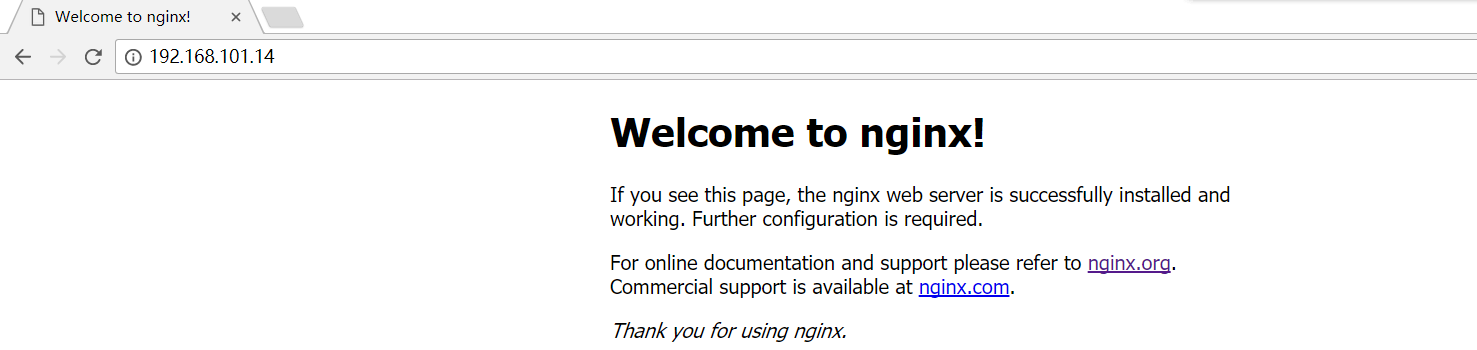
于是整个手动构建就成功了
针对上面的一些命令做下解释:
docker run -d -p80:80 wadeson/centos_nginx:v1 /usr/local/nginx/sbin/nginx -g "daemon off;"
后面运行的命令都是旨在container的命令,由于没有进行环境变量设置,所以全路径,而nginx -g这个参数是指可以在外面添加指令到nginx的配置文件中,daemon off是指nginx服务不运行在后端而是在前台运行(container中的服务必须运行在前台)
利用docker top可以查看container的运行进程:
[root@docker ~]# docker top c12669357e2b
UID PID PPID C STIME TTY TIME CMD
root 35468 35451 0 02:55 ? 00:00:00 nginx: master process /usr/local/nginx/sbin/nginx -g daemon off;
1000 35489 35468 0 02:55 ? 00:00:00 nginx: worker process
利用docker exec进入到容器内:
[root@docker ~]# docker exec -it c12669357e2b /bin/bash
[root@c12669357e2b /]# ps -ef
UID PID PPID C STIME TTY TIME CMD
root 1 0 0 06:55 ? 00:00:00 nginx: master process /usr/local/nginx/sbin/nginx -g daemon off;
nginx 5 1 0 06:55 ? 00:00:00 nginx: worker process
root 6 0 1 07:01 pts/0 00:00:00 /bin/bash
root 20 6 0 07:01 pts/0 00:00:00 ps -ef
而使用ctrl+p+q可以将该容器置于后台,而不是马上exited
以上就是本文的全部内容,希望对大家的学习有所帮助,也希望大家多多支持脚本之家。
 咨 询 客 服
咨 询 客 服