| 服务器类型 | 系统 | IP地址 | 需要安装的组件 |
|---|---|---|---|
| consul服务器 | CentOS7.4(64 位) | 192.168.80.10 | 运行consul服务、nginx服务、consul-template守护进程 |
| registrator服务器 | CentOS7.4(64 位) | 192.168.80.20 | 运行registrator容器、nginx服务 |
所有服务器关闭防火墙和SElinux
systemctl stop firewalld setenforce 0
mkdir /opt/consul/ cd /opt/consul/ rz -E #导入下面的压缩包 consul_0.9.2_linux_amd64.zip unzip consul_0.9.2_linux_amd64.zip mv consul /usr/local/bin/
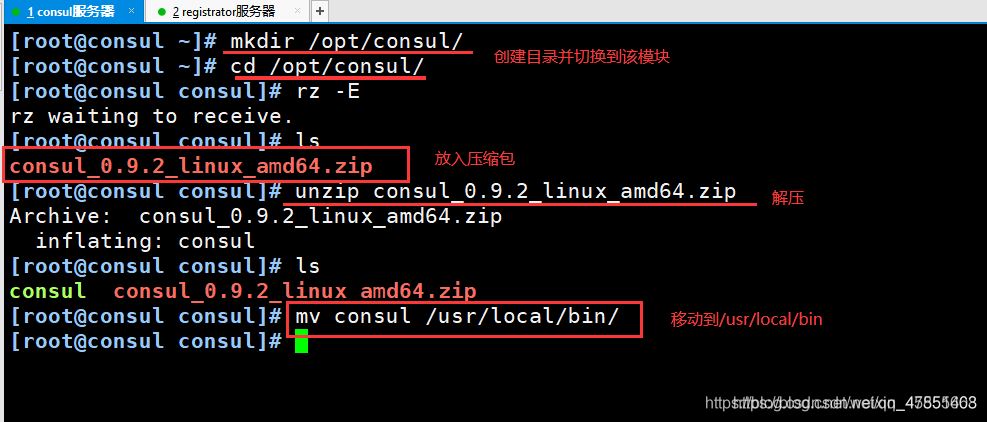
consul agent \ -server \ -bootstrap \ -ui \ -data-dir=/var/lib/consul-data \ -bind=192.168.80.10 \ -client=0.0.0.0 \ -node=consul-server01 &> /var/log/consul.log & netstat -napt | grep consul consul members consul info | grep leader

相关选项说明如下:
| 选项 | 说明 |
|---|---|
| -以server身份启动 | 默认是client。 |
| -bootstrap | 用来控制一个server 是否在bootstrap模式,在一个数据中心中只能有一个server处于bootstrap模式,当一个server处于bootstrap模式时,可以自己选举为server-leader |
| -bootstrap-expect=2 | 集群要求的最少server数量,当低于这个数量,集群即失效。 |
| -ui | 指定开启UI界面,这样可以通过http://localhost:8500/ui 这样的地址访问consul 自带的web UI界面。 |
| -data-dir | 指定数据存储日录。 |
| -bind | 指定用来在集群内部的通讯地址,集群内的所有节点到此地址都必须是可达的,默认是0.0.0.0。 |
| -client | 指定consul 绑定在哪个client地址上,这个地址提供HTTP、DNS、RPC等服务,默认是127.0.0.1。 |
| -node | 节点在集群中的名称,在一个集群中必须是唯一的, 默认是该节点的主机名。 |
| -datacenter | 指定数据中心名称,默认是dc1。 |
1)查看member状态和查看集群状态
查看集群server成员 curl 127.0.0.1:8500/v1/status/peers 集群Raf leader curl 127.0.0.1:8500/v1/status/leader 注册的所有服务 curl 127.0.0.1:8500/v1/catalog/services 查看nginx服务信息 curl 127.0.0.1:8500/v1/catalog/nginx 集群节点详细信息 curl 127.0.0.1:8500/v1/catalog/nodes
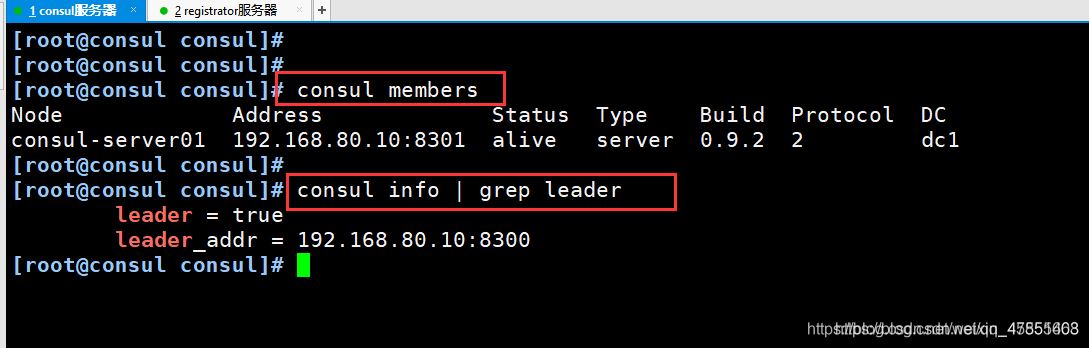
docker run -d \ --name=registrator \ --net=host \ -v /var/run/docker.sock:/tmp/docker.sock \ --restart=always \ gliderlabs/registrator:latest \ -ip=192.168.80.20 \ consul://192.168.80.10:8500
| –net=host | 把运行的docker容器设定为host网络模式。 |
|---|---|
| -v /var/run/docker.sock:/tmp/docker.sock | 把宿主机的Docker守护进程(Docker daemon)默认监听的Unix域套接字挂载到容器中。 |
| –restart=always | 设置在容器退出时总是重启容器。 |
| –ip | 刚才把network指定了host模式,所以我们指定ip为宿主机的ip。 |
| consul | 指定consul服务器的IP和端口。 |
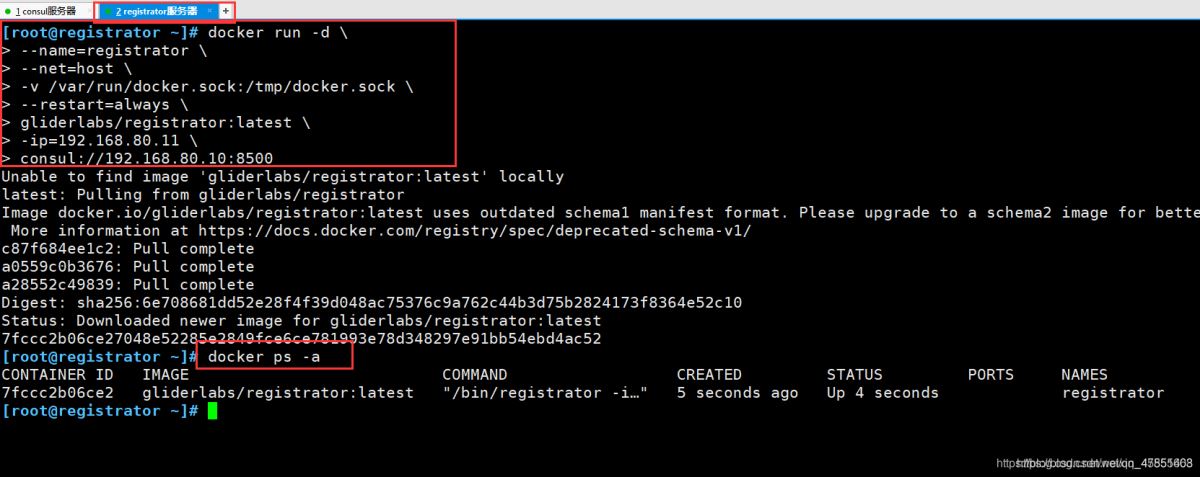
docker run -itd -p:81:80 --name test-01 -h test01 nginx docker run -itd -p:82:80 --name test-02 -h test02 nginx docker run -itd -p:83:80 --name test-03 -h test03 httpd docker run -itd -p:84:80 --name test-04 -h test04 httpd
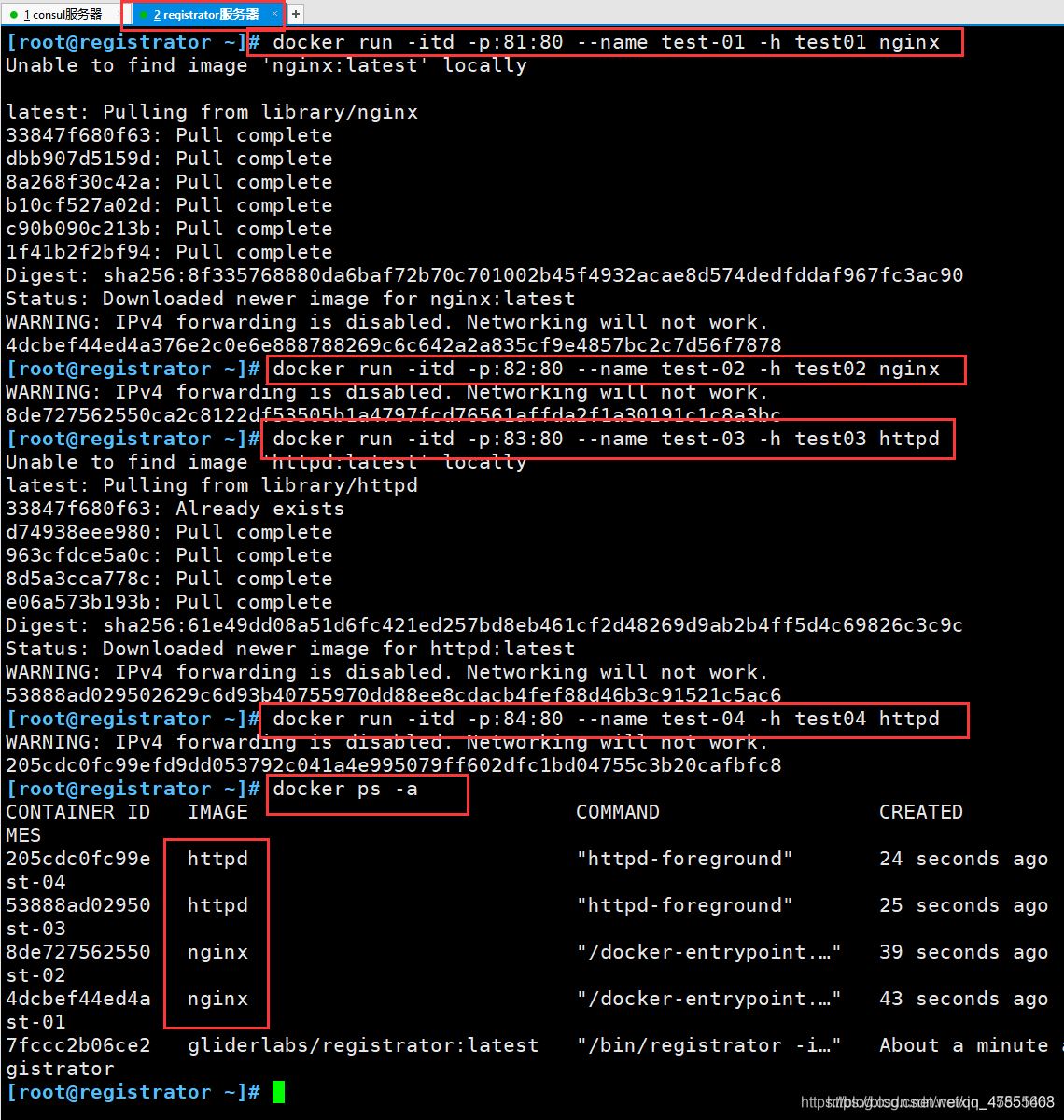
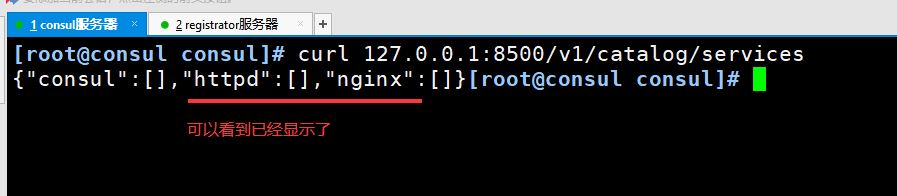
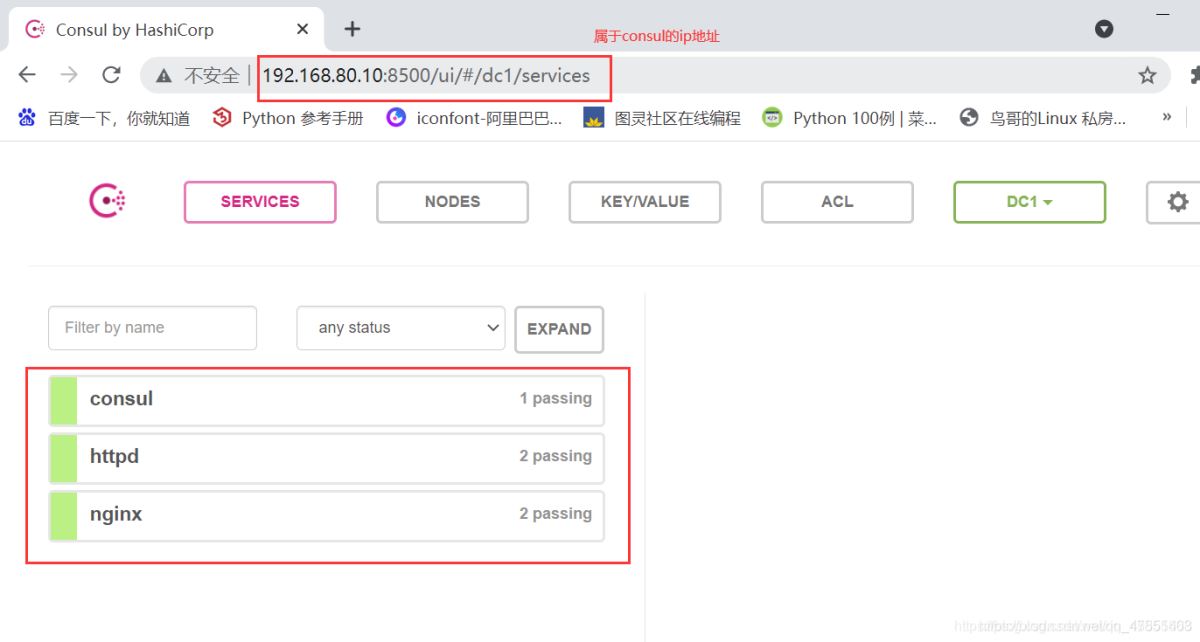

在consul服务器上进行操作
1)添加nginx.ctmpl配置文件
[root@consul consul]# pwd #当前在/opt/consul目录下
/opt/consul
[root@consul consul]# vim nginx.ctmpl
upstream nginx_slb {
{{range service "nginx"}}
server {{.Address}}:{{.Port}};
{{end}}
}
server {
listen 8000;
server_name localhost 192.168.80.10;
access_log /var/log/nginx/clj.com-access.log;
index index.html index.php;
location / {
proxy_set_header HOST $host;
proxy_set_header X-Real-IP $remote_addr;
proxy_set_header Client-IP $remote_addr;
proxy_set_header X-Forwarded-For $proxy_add_x_forwarded_for;
proxy_pass http://nginx_slb;
}
}
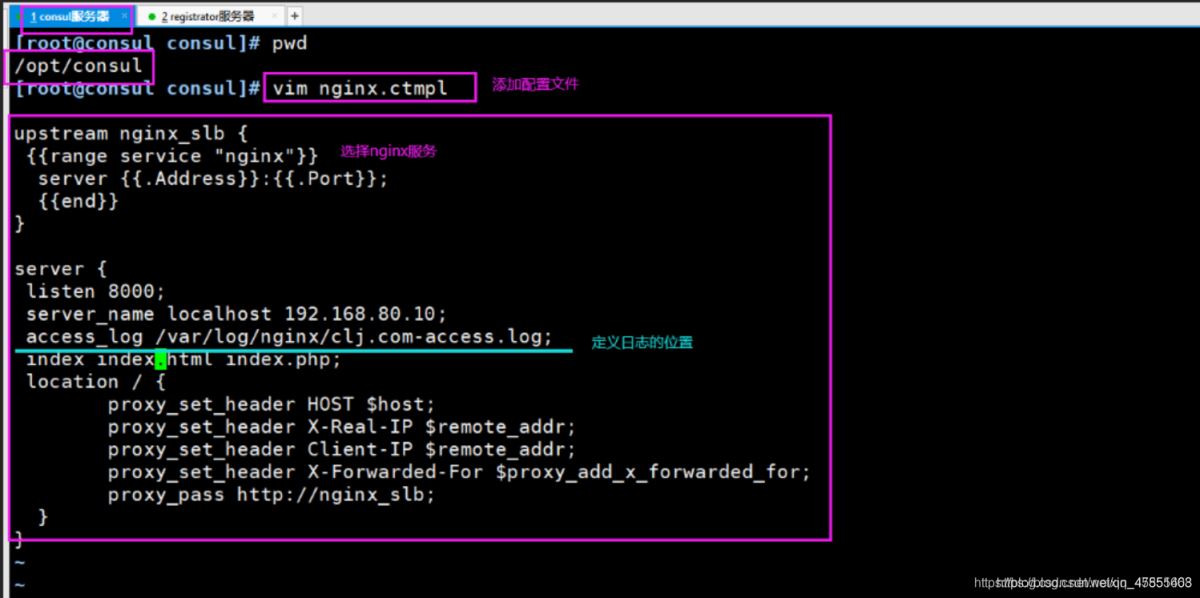
2)传入nginx安装包并解压
cd .. rz -E #上传nginx压缩包,如下: nginx-1.12.0.tar.gz tar zxvf nginx-1.12.0.tar.gz #解压
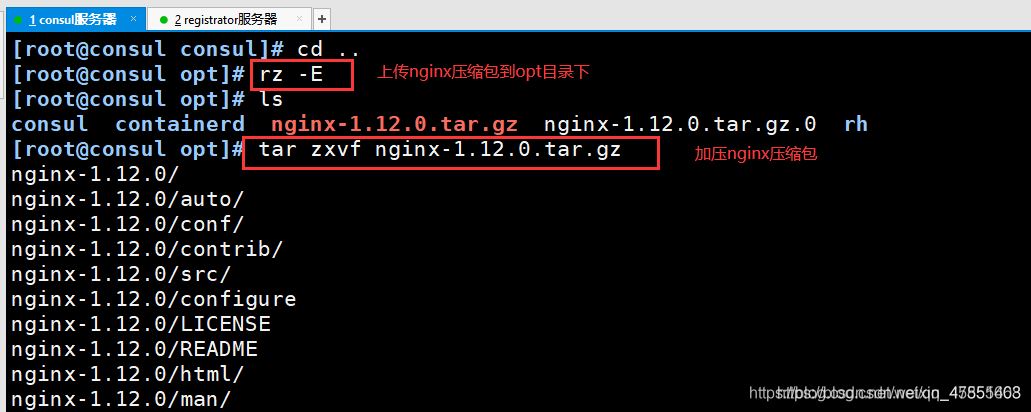
3)创建nginx程序用户并安装依赖包
useradd -M -s /sbin/nologin nginx yum -y install gcc pcre-devel zlib-devel gcc-c++ make

4)编译安装后优化路径
cd nginx-1.12.0/ ./configure --prefix=/usr/local/nginx --user=nginx --group=nginx && make && make install ln -s /usr/local/nginx/sbin/nginx /usr/local/sbin/


5)修改nginx配置文件
cd /usr/local/nginx/conf/
vim nginx.conf
http {
include vhost/*.conf; #19行添加此项配置
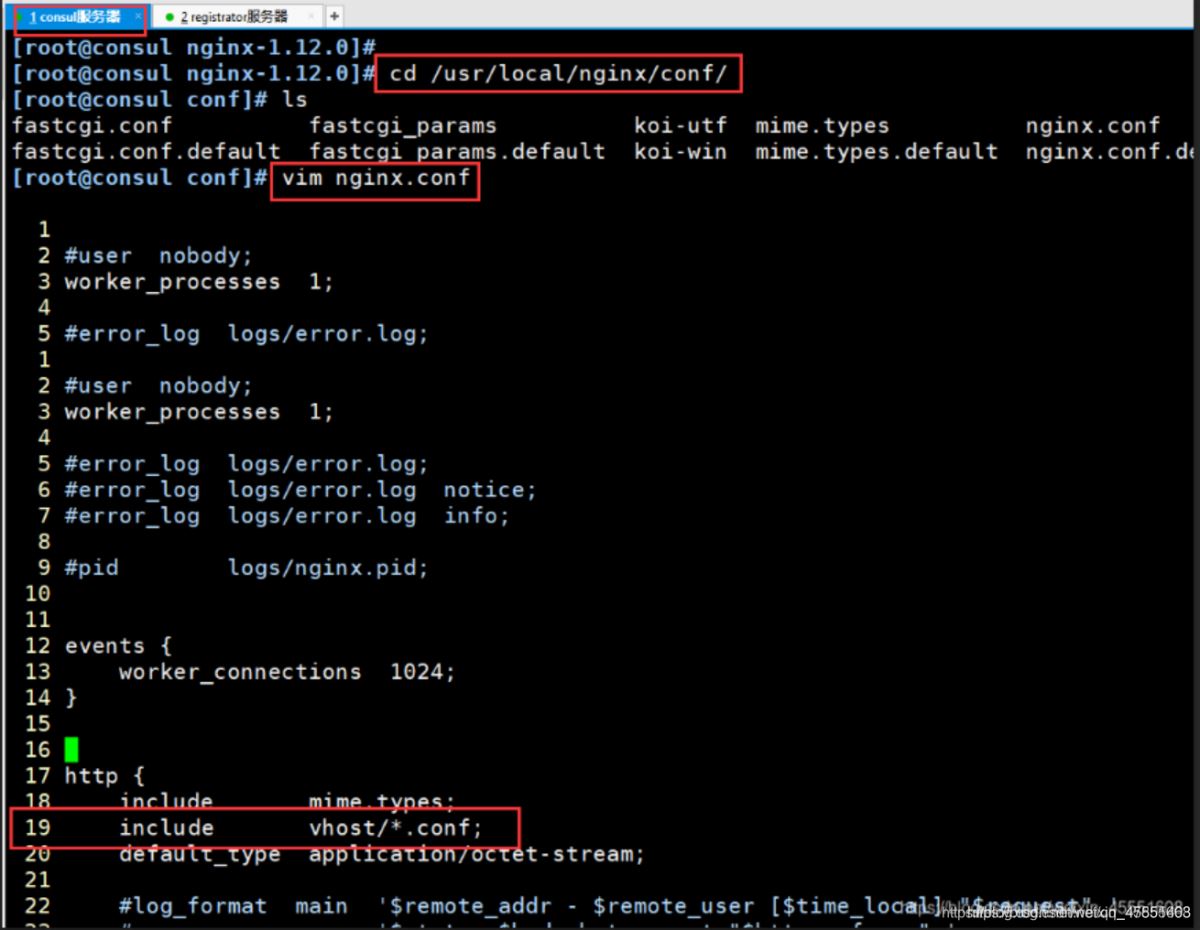
6)创建nginx服务的vhost和日志目录
mkdir vhost mkdir /var/log/nginx nginx #启动nginx netstat -natp | grep :80 tcp 0 0 0.0.0.0:80 0.0.0.0:* LISTEN 59892/nginx: master

7)传入consul-template_0.19.3_linux_amd64.zip压缩包并解压
cd /opt/ rz -E #传入template文件,如下 consul-template_0.19.3_linux_amd64.zip unzip consul-template_0.19.3_linux_amd64.zip mv consul-template /usr/local/bin/
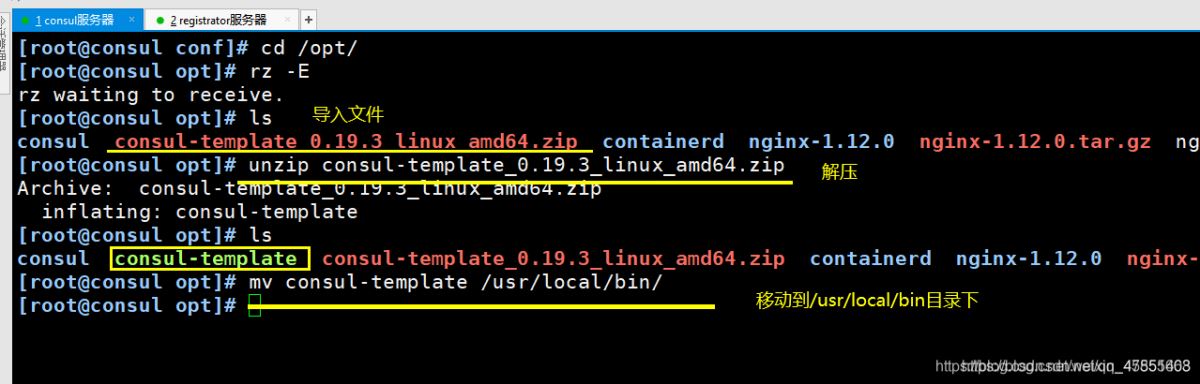
8)前台启动consul-template(后台也可以)
consul-template --consul-addr 192.168.80.10:8500 \ --template "/opt/consul/nginx.ctmpl:/usr/local/nginx/conf/vhost/clj.conf:/usr/local/nginx/sbin/nginx -s reload" \ --log-level=info
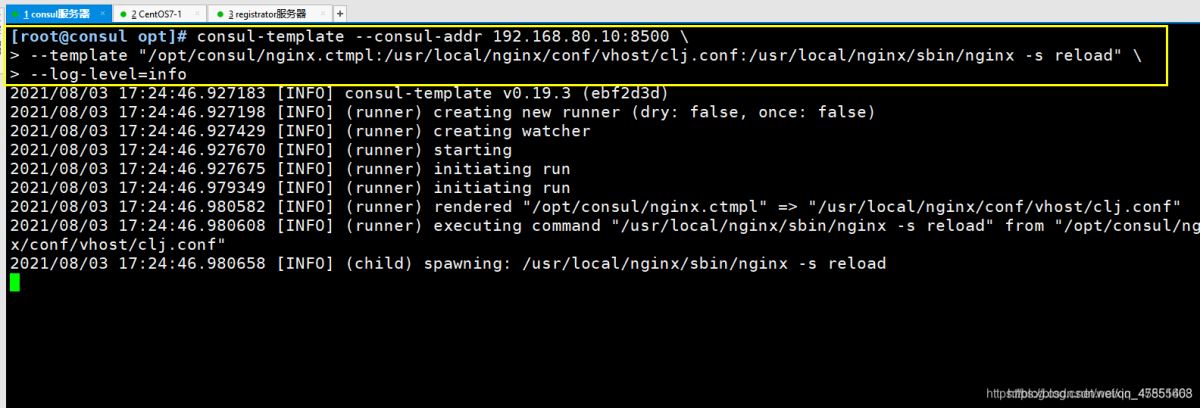
9)新开一个终端查看配置文件是否生成
cd /usr/local/nginx/conf/vhost/ vim clj.conf
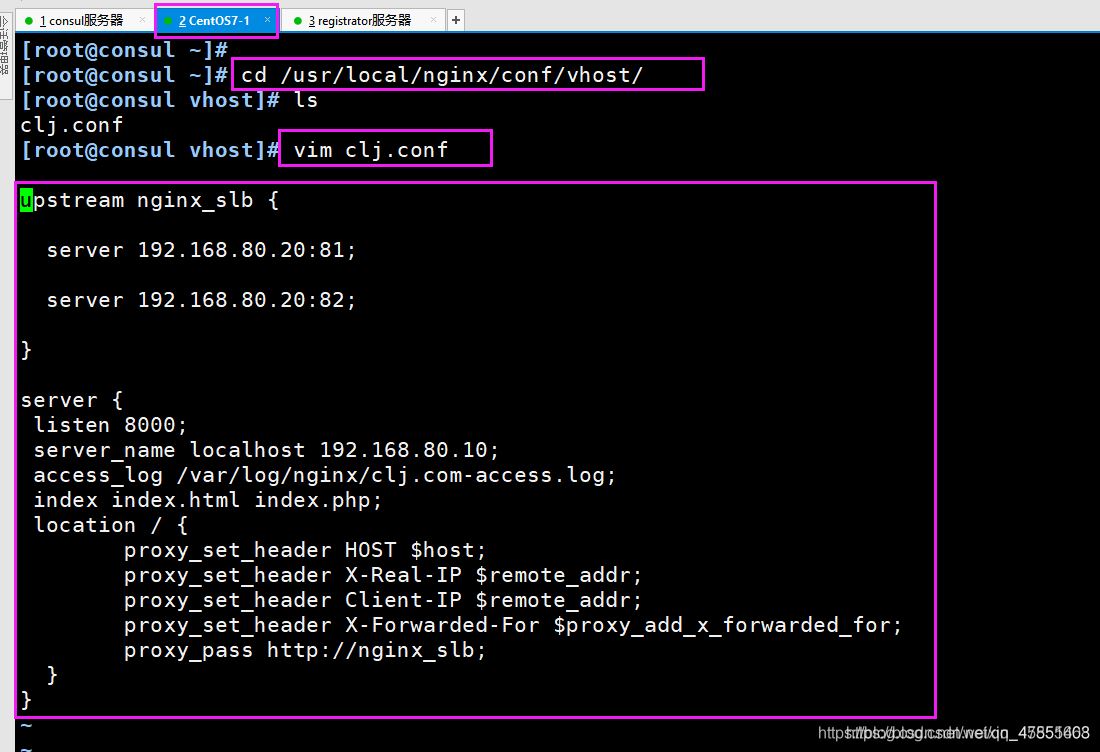
10)在registrator服务器上添加端口为85的nginx容器
docker run -itd -p:85:80 --name test-05 -h test05 nginx

11)查看consul服务器运行template服务页面发生了变化
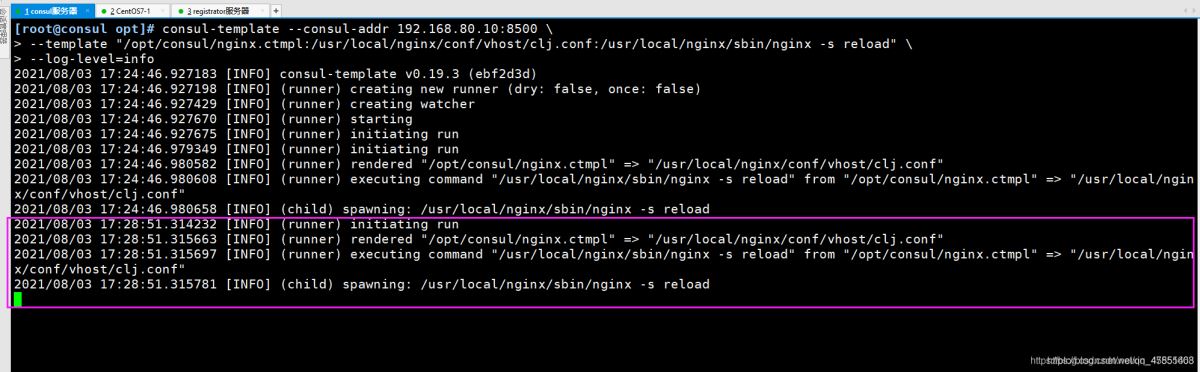
12)再次查看一下配置文件(可以看到增加一个85端口,使用docker stop停止一个容器的话,配置文件也会相对应改变)
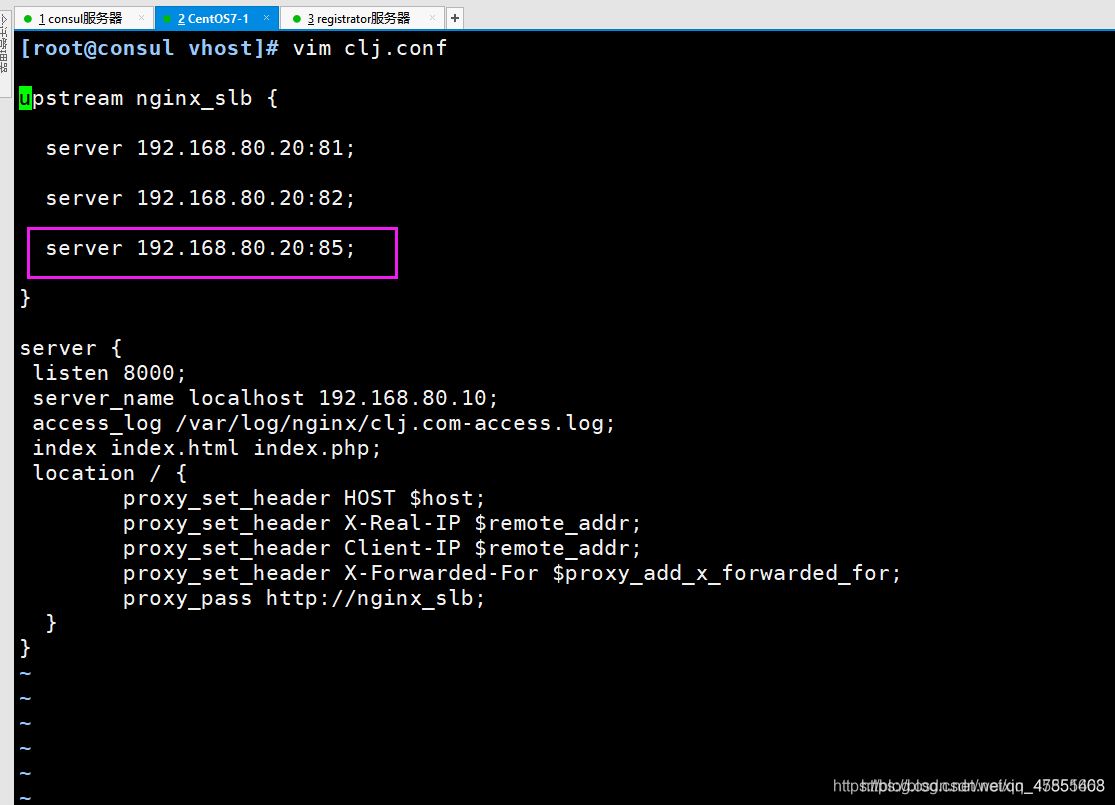
13)修改容器nginx站点目录中默认的html.index文件
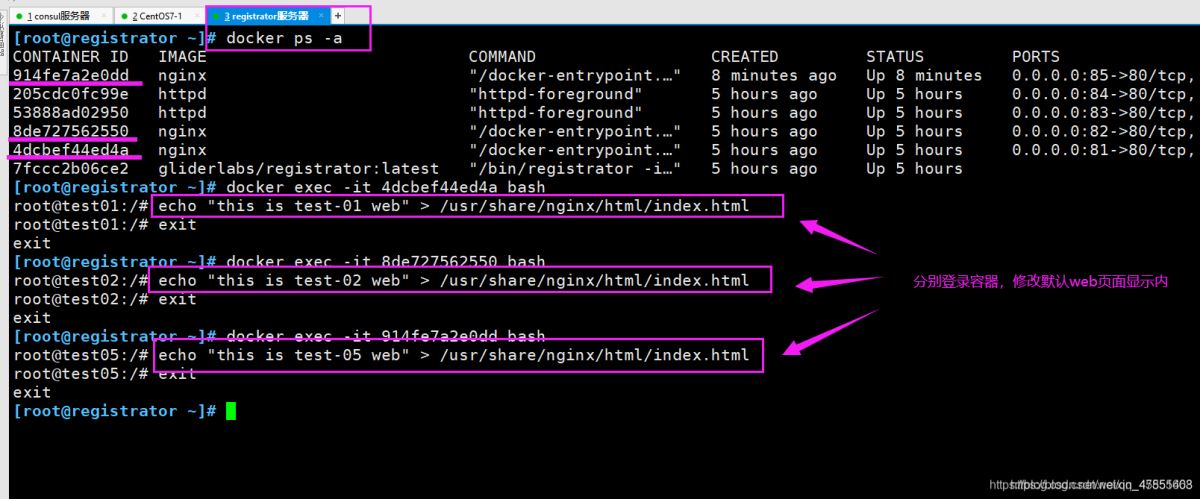
14)在浏览器中进行访问测试
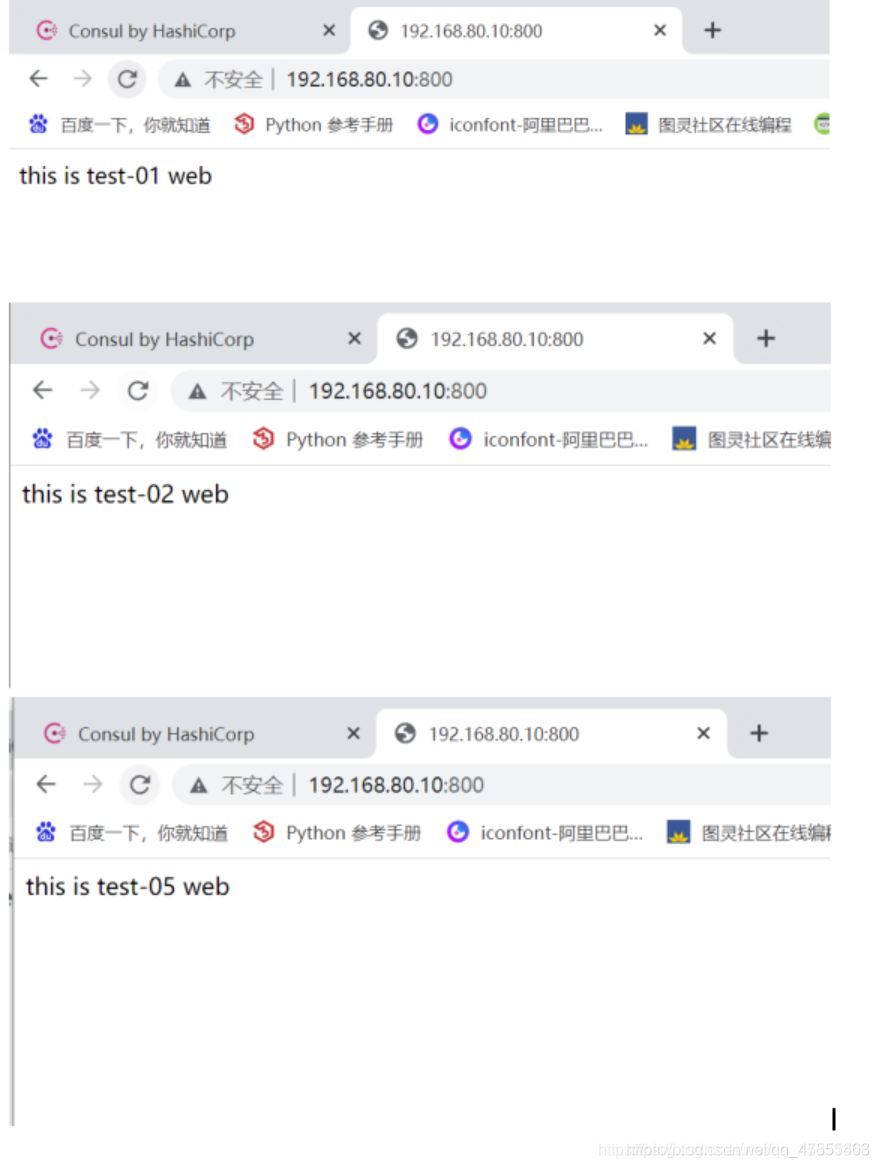
1)先建立 consul 服务
rz -y #导入consul压缩包 consul_0.9.2_linux_amd64.zip mv consul /usr/local/bin/

2)添加一台已有docker环境的服务器加入到已有的集群中
consul agent \ -server \ --bootstrap \ -ui \ -data-dir=/var/lib/consul-data \ -bind=192.168.80.30 \ -client=0.0.0.0 \ -node=consul-server02 \ -enable-script-checks=true \ -datacenter=dc1 \ -join 192.168.80.10 &> /var/log/consul.log &
| –enable-script-ckecks=true | 设置检查服务为可用 |
|---|---|
| -datacenter | 数据中心名称 |
| -join | 加入到已有的集群中 |
–enable-script-ckecks=true
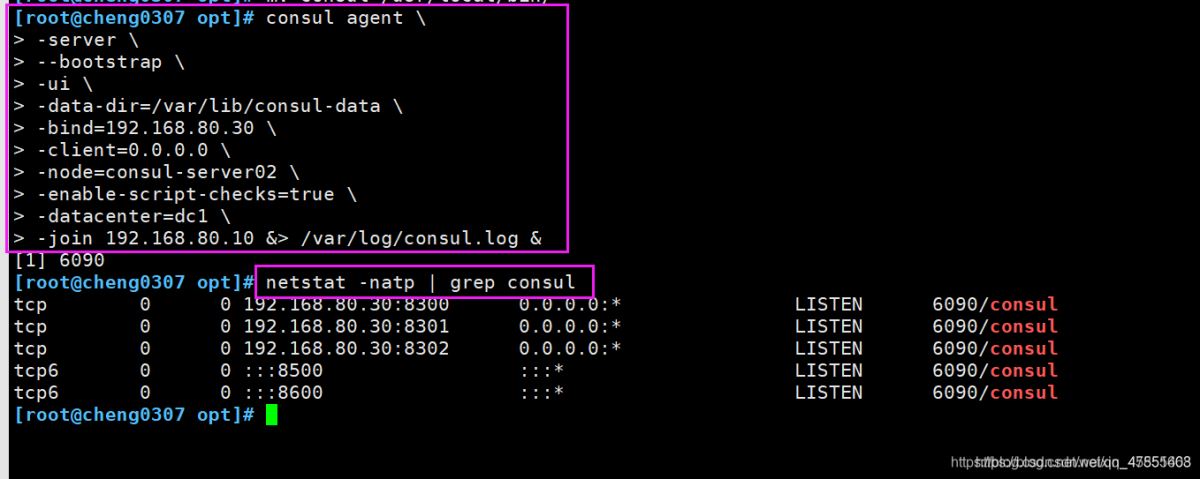
3)在consul服务器上查看
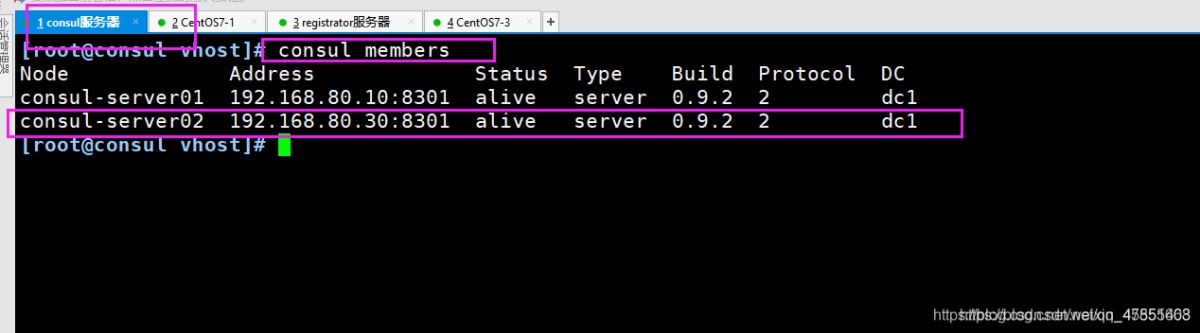
到此这篇关于Docker consul的容器服务更新与发现的文章就介绍到这了,更多相关Docker consul容器内容请搜索脚本之家以前的文章或继续浏览下面的相关文章希望大家以后多多支持脚本之家!
 咨 询 客 服
咨 询 客 服